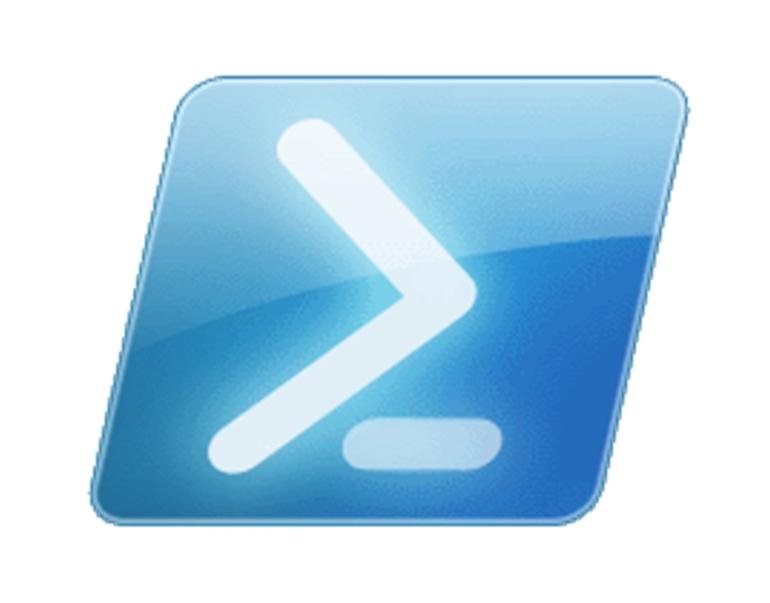
If you’ve recently upgraded your Windows 2012 or above server to Windows Server 2022, you might have encountered an issue with WSUS (Windows Server Update Services) not working correctly. This problem is caused by certain changes, leading to potential disruptions in the IIS (Internet Information Services) site. The good news is that there’s a straightforward solution using the wsusutil utility, which can quickly get your WSUS server back on track.
Step-by-Step Guide to Fix WSUS After the Upgrade
Step 1: Re-enable the WSUS Server After the upgrade, it’s possible that the WSUS server has been disabled and stopped. To resolve this, follow these steps:
Step 2: Check the WSUS Service Status First, make sure the WSUS service is up and running. You can use the following code snippet to start the WSUS service:
# Start the WSUS service
Get-Service -Name "WSUSService" | Start-Service
Step 3: Fix the IIS Site To fix the IIS site and address any lingering issues, use the wsusutil utility. Here’s how to do it:
- Open Command Prompt with administrative privileges.
- Navigate to the WSUS Tools directory by executing the following command:
cd "C:\Program Files\Update Services\Tools"
- Run the wsusutil.exe with the
parameter set to true:usecustomwebsite
.\WsusUtil.exe usecustomwebsite true
- Next, run the
command to perform a check on the WSUS health:checkhealth
.\WsusUtil.exe checkhealth
Step 4: Verify Error Resolution Once you have executed the above steps, the following errors should now be resolved:
- Event IDs 13042
- Event IDs 12002
- Event IDs 12012
- Event IDs 12032
- Event IDs 12022
- Event IDs 12042
- Event IDs 12052
By following these simple steps, you can get your WSUS server back in working order after upgrading to Windows Server 2022. If you were facing any of the mentioned errors, they should now be cleared, and your WSUS service should be up and running smoothly.
Conclusion In-place upgrades to newer Windows Server versions can sometimes cause unexpected issues, like the WSUS service breaking down due to changes in IIS. However, with the help of the wsusutil utility, you can quickly resolve these problems and ensure the smooth functioning of your WSUS server. As always, it’s essential to follow the recommended procedures and back up critical data before performing any server upgrades to minimize the risk of potential disruptions.
If you found this guide helpful or have any additional tips to share, feel free to leave your comments below. Happy updating!
